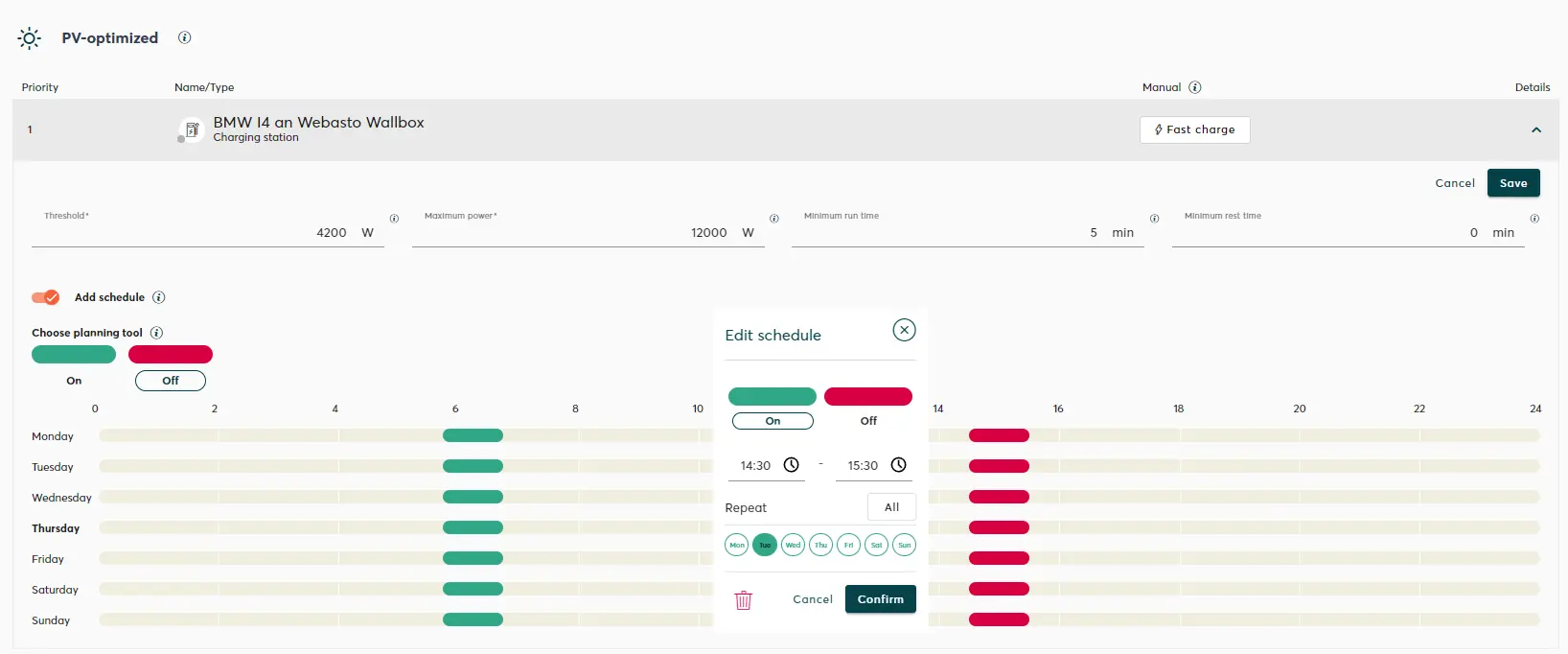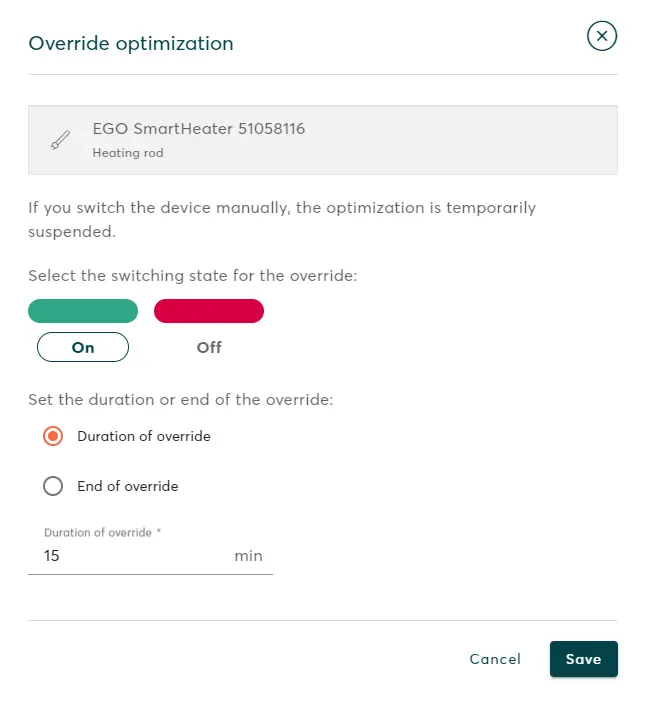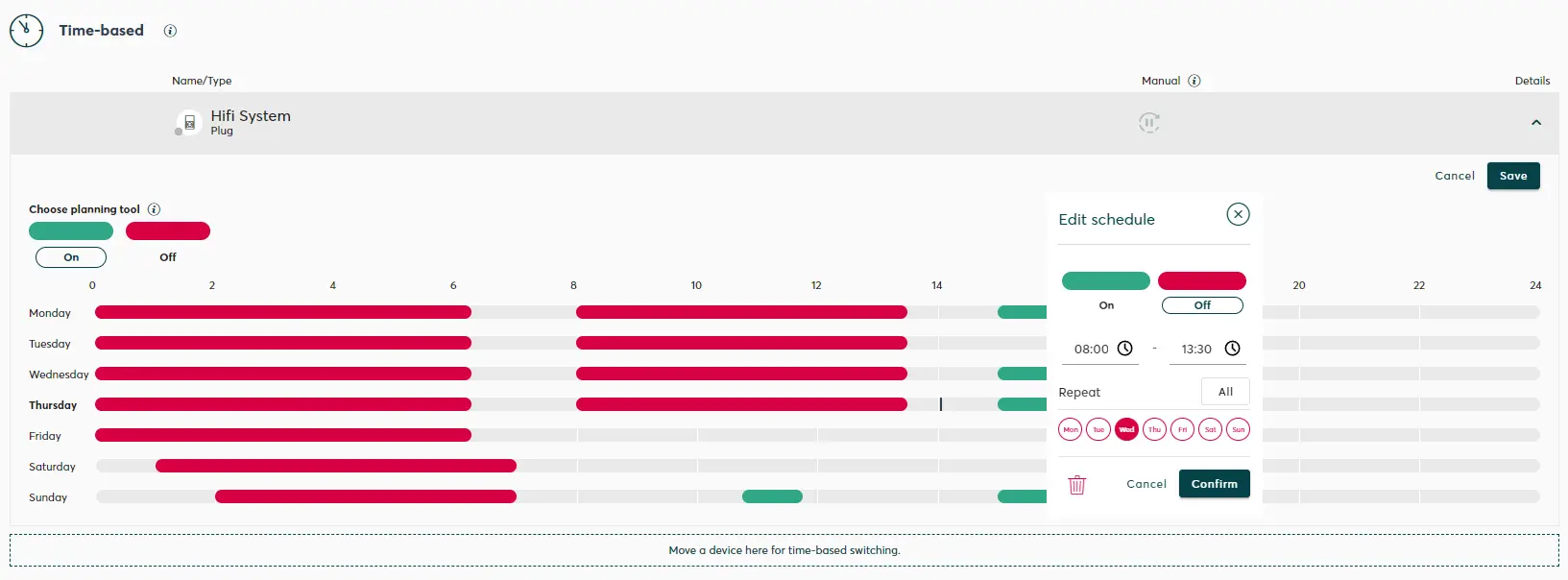- SOLARWATT Manager
- SOLARWATT Manager portal
- Optimization
Optimization
The control center for your devices
Table of contents
In the Optimization menu, you have access to all devices connected to the Manager and can set the running times of the devices. Depending on whether you are using an EnergyManager pro or a Manager (flex 1.0/flex 1.5/rail) , different devices can be integrated into the energy management system.
Controllable devices
Connect devices - Heating solutions
Connect devices - myStrom WiFi Switch
If switchable devices are installed on the Manager, they automatically appear in the Optimization.
Operating modes
The following operating modes are available for each integrated device:
- PV-optimized
- Time-based
- Currently not optimized
The operating mode is changed by moving the devices using drag and drop.
PV-optimized operating mode
Devices in PV-optimized operating mode are automatically switched on and off depending on the available PV surplus according to the individually defined switching parameters and their priority in the list. You can also configure time-based switching. This is independent of the PV surplus and always has priority over PV optimization.
The order of the devices in the list determines their priority for PV-optimized switching. The higher a device is in the list, the higher its priority. You can sort the devices in the list using drag-and-drop.
Parameters for PV optimization
- Threshold - the threshold value that the PV surplus must exceed for the device to be switched on. If the PV surplus falls below the switching threshold, the device is switched off. You must specify this value for intelligent sockets (smart plugs) and heat pumps, for example.
- Maximum power - the maximum power at which the device is operated. Excess PV power that is available beyond this is used for devices with a lower priority. You must specify this value for charging stations and heating elements, for example.
- Minimum runtime - the minimum duration for which a device must be operated before it can be switched off again. This is necessary for some appliances, as they can be damaged if they are constantly switched on and off. A heat pump, for example, should run for at least 10 minutes at a time, even if this means drawing energy from the mains.
- Minimum rest time - the minimum period for which an appliance should remain switched off before it is switched on again. This is necessary for some appliances as they can be damaged if they are constantly switched on and off. A heat pump, for example, should rest for at least 10 minutes before it is switched on again.
- Minimum runtime per day - the minimum total time for which an device should be operated per day, e.g. a swimming pool pump that must run for at least two hours a day.
Interrupt PV optimization temporarily
PV optimization can be temporarily interrupted for all devices (except heat pumps). To do this, click on the Switch device manually button. For EV charging stations, the button is called Fast charge.
In the On switching state, the appliance is operated at full power for the set duration of the interruption.
In the Off switching state, there is no operation for the selected interruption duration, even if there is a PV surplus.
Time-based operating mode
In the Time-based area, you can create time schedules for your devices. Add the desired device to the area using drag-and-drop and specify the times at which the device should be switched on and off in the planning view.
The following tools are available for creating time schedules (with a duration of at least 15 minutes):
Scheduling tools
- On: The appliance is switched on at the specified time, operated at maximum power and switched off again at the specified end time.
- Off: The appliance is switched off during this period.
- Free: only available for the combination of time-based switching with PV-optimized switching. During these periods, PV optimization is suspended and you can switch the device on and off manually.
Timelines
On the timelines, you can use the planning tools to define individual schedules for each day of the week, which are then repeated weekly. First select the desired planning tool and then click on the desired timeline to create the schedule. Drag the ends of the colored bar to lengthen or shorten the period, or move the bar along the timeline by holding down the left mouse button.
Edit schedule dialog box
You can access the Edit schedule dialog box by right-clicking on the colored bar whose properties you want to edit or copy. Adjust the start and end times as well as the switching status for the selected schedule and select the days of the week on which the selected schedule should be repeated in the Repeat area. Click on the button with the recycle bin icon to delete the selected schedule.
Currently not optimized operating mode
Devices in Currently optimized operation mode can be switched on and off manually using a slider. For technical reasons, this function is not available for all devices and depends on the device type. Heat pumps and heating elements, for example, cannot be switched manually.
If a charging station is in Currently not optimized mode, charging starts at full charging power after the vehicle has been connected to the charging station. Further information on the optimized charging of electric vehicles: Optimized charging of electric cars