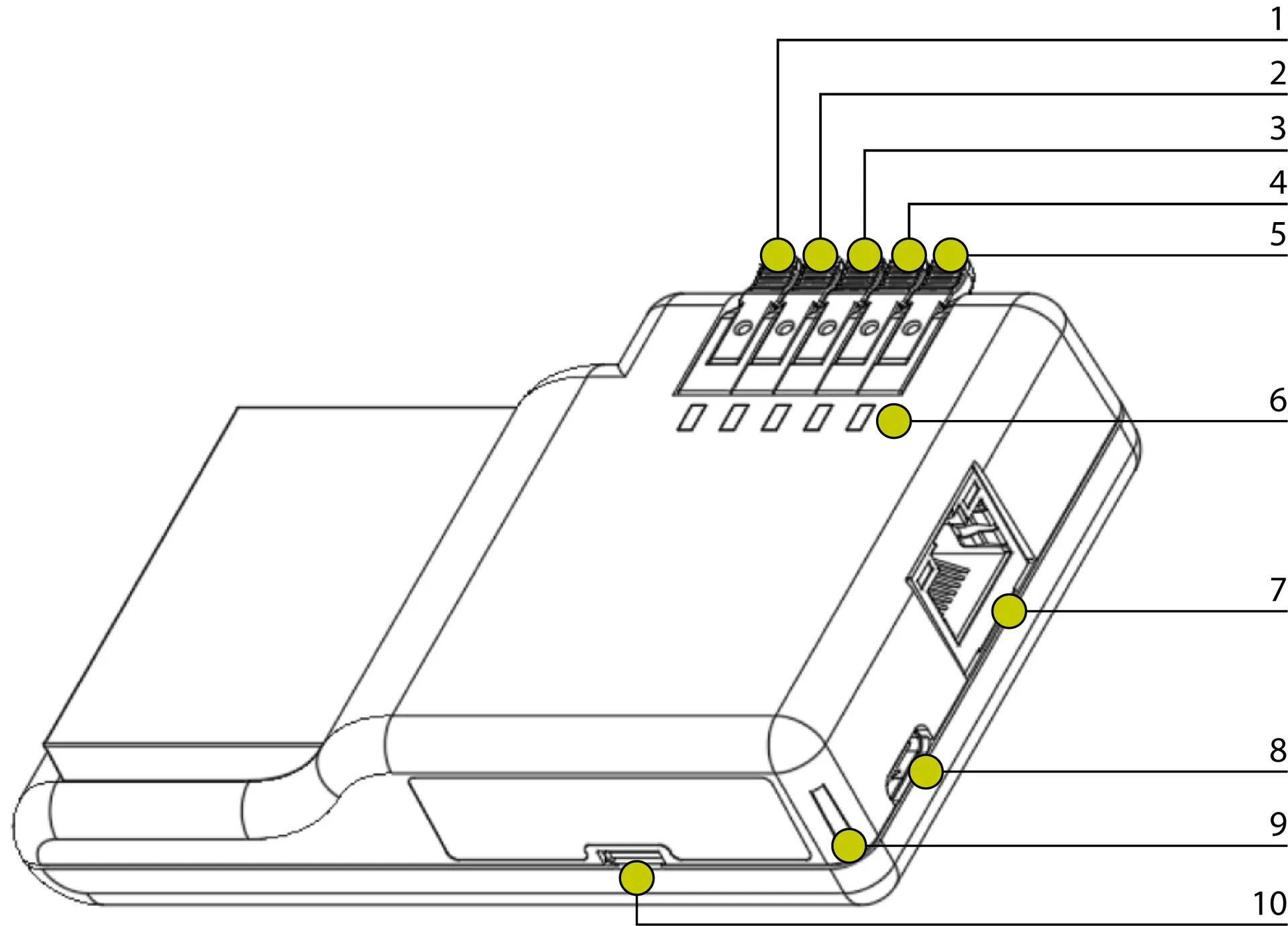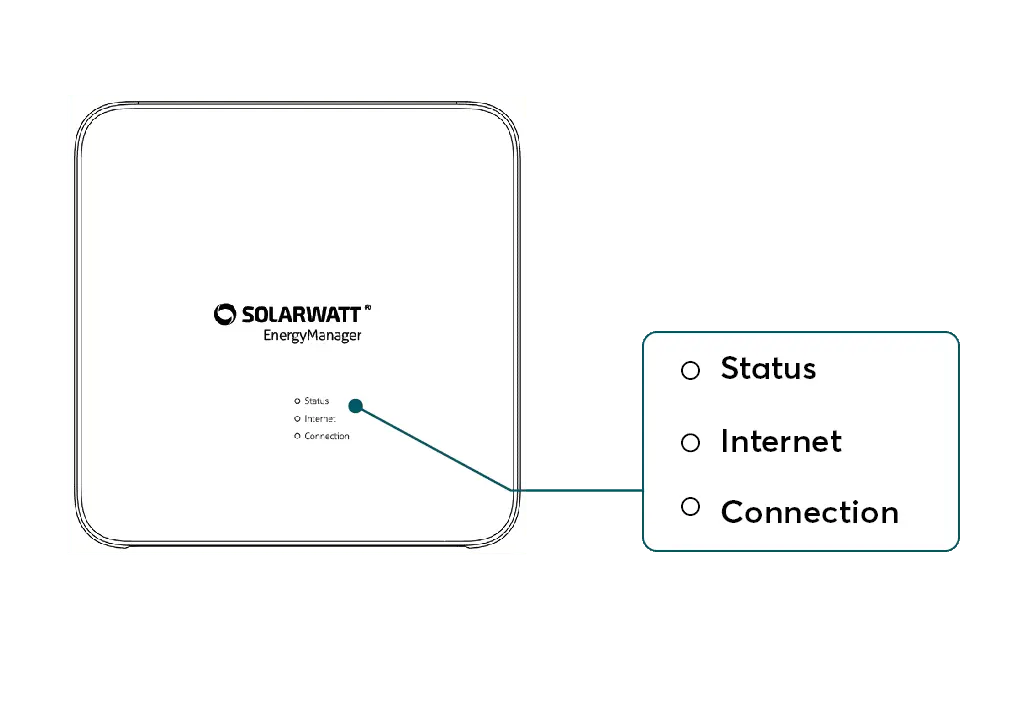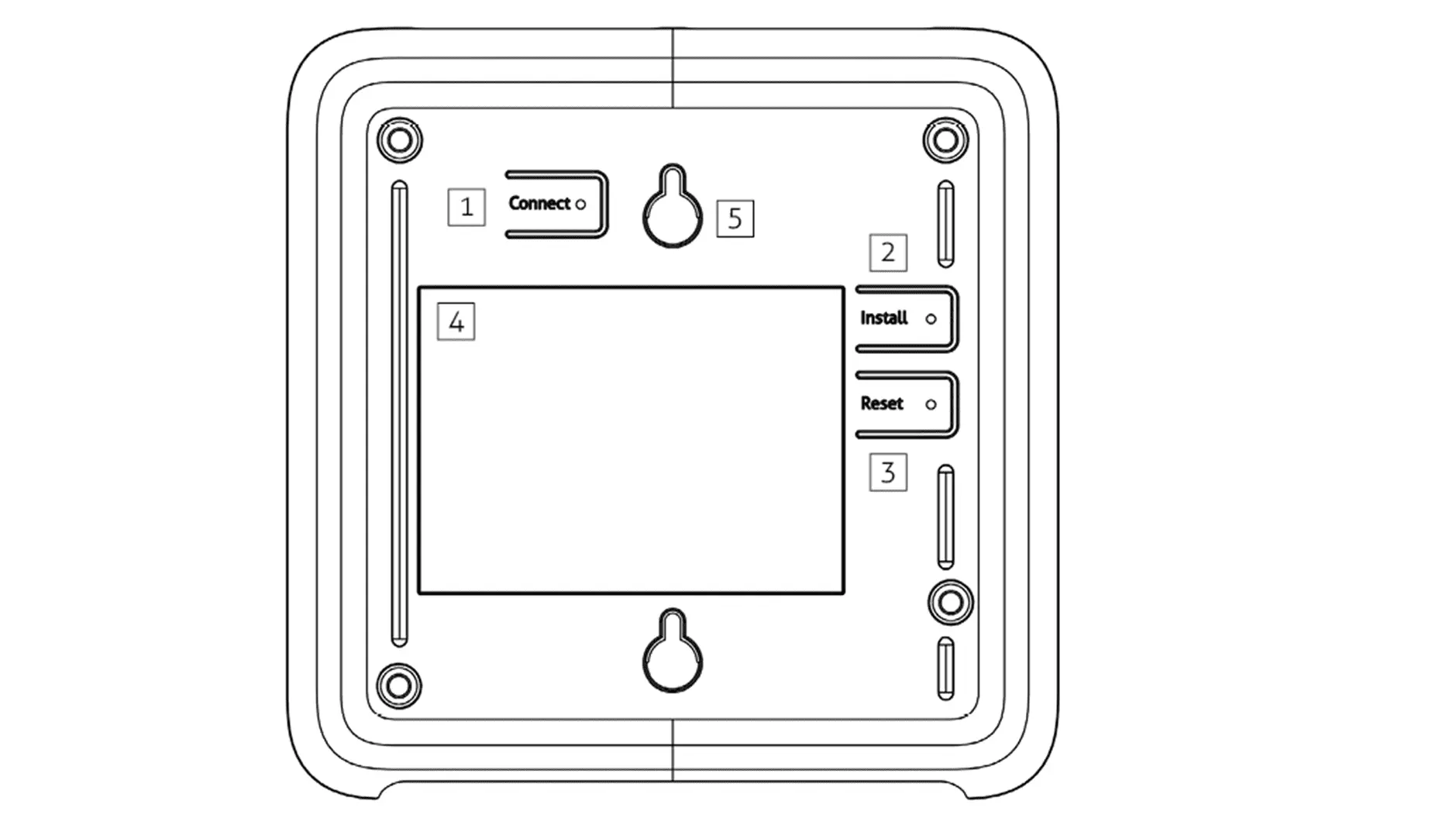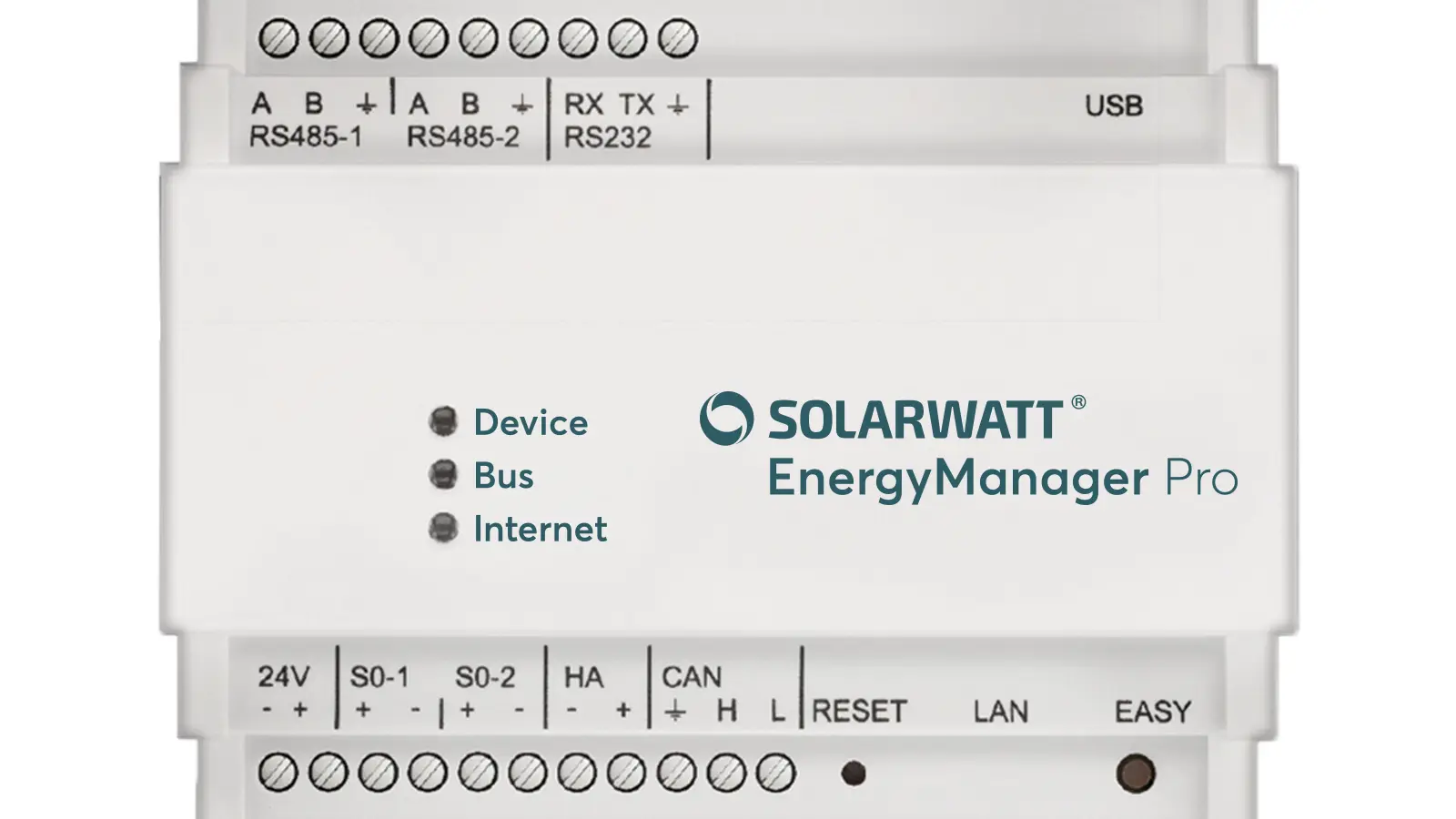- SOLARWATT Manager
- Commissioning
- LEDs and buttons
LEDs and buttons
Description of the LEDs and buttons of the SOLARWATT Manager flex and EnergyManager pro.
Table of contents
SOLARWATT Manager flex 1.5
| Connection | Function | |
|---|---|---|
| 1 | Clamp Terminal | not in use |
| 2 | Clamp Terminal | not in use |
| 3 | Clamp Terminal | Ground |
| 4 | Clamp Terminal | S0+, S0 supply voltage |
| 5 | Clamp Terminal | S0–, S0 impulse input |
| 6 | Status-LEDs 1–5 | Signals for device operation |
| 7 | RJ-45 | Ethernet, 10/100 MBit |
| 8 | USB-C | Power supply |
| 9 | Power LED | Signal for power supply and operating state |
| 10 | Micro-USB | USB-2.0-Host |
SOLARWATT Manager flex 1.0
Status LED
| Display | LED Function | Status | |
|---|---|---|---|
| Self-test | ok | |
| Update | running | |
| Self-test | Error | |
| Booting | running | |
| Booting not possible | fatal error |
Internet LED
| Display | Function | Status | |
|---|---|---|---|
| Cloud connection SOLARWATT Manager portal | ok | |
| Cloud connection Connection to router | faulty ok | |
| Connection to the router (Internet gateway) | faulty |
Connection LED
| Display | Function | Status | |
|---|---|---|---|
| Connector to MyReserve | ok | |
| Connector to MyReserve | faulty | |
| every 10 sec. | PLC connector* | Connector established |
| every 1 sec. | PLC connection* | Binding mode |
Setting up a PLC connection: Commissioning and network connection SOLARWATT Manager
Key functions
| Button | Description | |
|---|---|---|
| 1 | Connect | Resets the network settings |
| 2 | Install | Establishing a PLC connection (data connection via the power grid) |
| 3 | Reset | reset to factory settings |
| 4 | (nameplate) | |
| 5 | (mounting bracket) |
Resetting the SOLARWATT Manager flex
| Button function | Actuation time | Function |
|---|---|---|
| Install | 6 sec | Soft reset Local network settings are reset. PLC encryption is retained. |
| Reset + Install | 5 sec | Reset factory settings Local network settings are reset. Devices and their configurations are deleted on the device. Binding between SOLARWATT Manager flex and user account is deleted. The user account and the historical data in the SOLARWATT Manager portal are retained. Only perform with an active Internet connection, otherwise problems may occur during setup. |
Overview of button functions for Powerline Communication (PLC)
| Button function | Actuation time | Function |
|---|---|---|
| Install | 3 sec* | Activate/ deactivate PLC module** |
| Connect | 6 sec | PLC connection mode Actuation necessary in encrypted PLC networks. |
| 1 sec | PLC key exchange Necessary in encrypted PLC networks. | |
| 10 sec | PLC reset PLC encryption is reset and connections are lost. |
*) If the button is pressed for longer, the Manager
may be reset **) PLC module is deactivated. Caution: Risk of ring closure in the local network.
Setting up a PLC connection: Commissioning and network connection SOLARWATT Manager
EnergyManager pro
Interfaces for operation
| Device installation | EASY button (start of automatic device installation) |
|---|---|
| Reset button | RESET button (restarting the EnergyManager) |
| Status LED | DEVICE LED (indicates the general function and a device search) |
| Internet connectivity | INTERNET LED (Indicates whether the connection to the SOLARWATT Manager portal is established) |
| Bus LED | BUS LED (Lights up when the extension bus is active) |
| LAN | Connectivity and transport indicator on the Ethernet connector |
LED codes
| Status LED | Device | Bus | Internet status |
|---|---|---|---|
| Off | No supply voltage | No extension connected | - |
| Green | Gateway (Energy Manager) active | Extension connected | active, Internet connection available |
| Green, flashing (1Hz, slow) | Boot process or device search | - | Boot process |
| Green, flashing (10Hz, fast) | Update process | - | - |
| Orange | - | - | Gateway (Energy Manager) was manually set to the maintenance IP, can only be reset by restarting |
| Red | no device found or installation not successful Repeat the process. If the problem persists, consult the online documentation or contact support. | Problem on the extension bus Consult the online documentation or contact support. | no Internet connection |